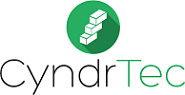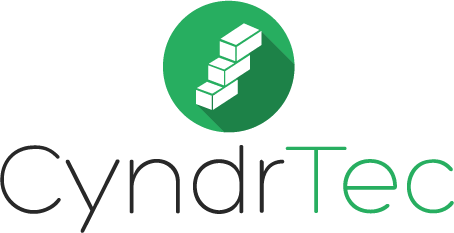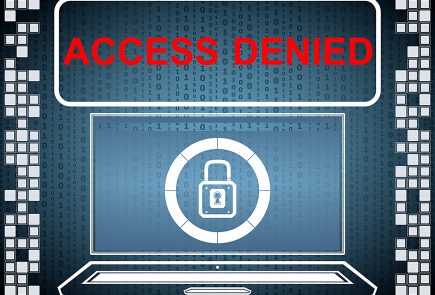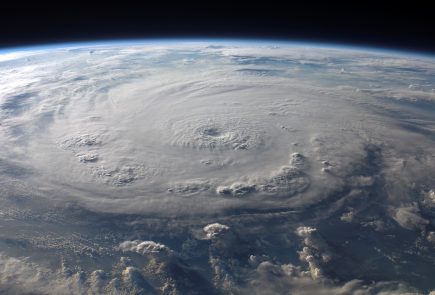All About Windows 10
With the latest release of Microsoft’s operating system – Windows 10 – a lot of people are wondering whether they should take the plunge and update. There are a few factors that should be taken into consideration when making that decision so read on to learn more.
Some things for you to ask yourself before upgrading:
Are you capable of fixing minor and/or major driver incompatibilities?
Are you familiar with how to navigate a computer fairly well?
Are you keeping regular backups of your computer via an external hard drive or a cloud storage service provider?
Are you willing to take some time to learning a new platform?
Do you have the necessary recovery media in the event that the upgrade fails and you have to reload Windows? If you have a lot of proprietary software that you don’t want to have to reinstall should this occur, you may want to make a full image backup of the system.
In addition to the above you may also want to take into consideration what version of Windows you are currently running. If it’s older than Windows 7 (think Vista, XP ) you are not elligible for a free upgrade and as a result will have to purchase a valid license key (retail price is $119.99) this is where I would say put that $119 toward a new computer with Windows 8 which will allow you the option to upgrade to Windows 10.
If you are currently running Windows 7 please watch the video below about the differences between the two operating systems and see which one you will prefer.
For Windows 8 and 8.1 users chances are extremely high that you absolutely hate it, in which case I suggest you get Windows 10. Listed below I will have some of the awesome features of Windows 10.
The start menu returns! It meshes together the old style start menu with the new style live tiles which are extremely useful if you take the time to work with them. There are also some changes with the wording and the icons on Windows 10 which I notate below:

You’ll notice Settings and Power. Settings is more or less the replacement for Control Panel which you can still access by doing the following:

Power is how you access the options to put your computer to sleep, shut down, and restart.
File explorer is more or less the same as it’s always been but instead of “My Computer” it’s now “This PC”.
However, if you did like the full screen tile based start menu it is still able to be enabled.
Full screen apps are now a thing of the past.
Improved multitasking. When you snap the window to the left or right it brings up all of your open windows so you can easily pick and choose which windows to snap together and it will start to remember which apps you tend to combine.
In addition- you can now have four windows snapped together on one screen, simply snap it to the corner to see this in action!
They have integrated virtual desktops to create one click on this:
![]()
The new Microsoft Edge browser which is the replacement for Internet Explorer. We tested this with the new SunSpider 1.0.2 and Chrome got a score of 312.8ms vs Edge who got a score of 139.8 ms. Quite a big difference there.
Windows 10 has full integration with Microsoft’s Xbox Live network and the Xbox games store. You can play Xbox One can play on Windows 10. And you can stream gameplay from an Xbox One to any Windows 10 enabled tablet or PC on the same network
It also comes with DirectX 12 as a standard. Microsoft claims it’s capable of providing smoother gameplay and rendering vast worlds with far more visual detail. It’s at least twice as powerful as DX11. See the video below for more information.
<iframe width=”560″ height=”315″ src=”https://www.youtube.com/embed/rpDdOIZy-4k” frameborder=”0″ allowfullscreen></iframe>
All in all it’s a great improvement upon the nightmare that was Windows 8 and 8.1 so it’s definitely worth a shot. But if you find out it’s not something you want to keep on your PC then you can always downgrade through Settings.