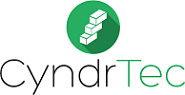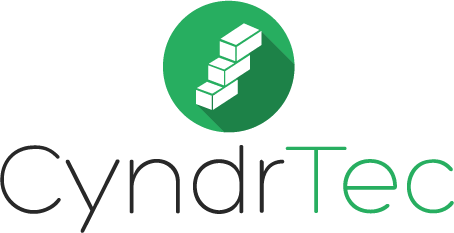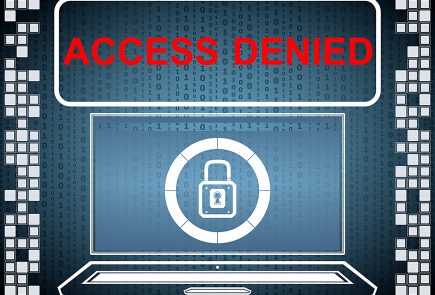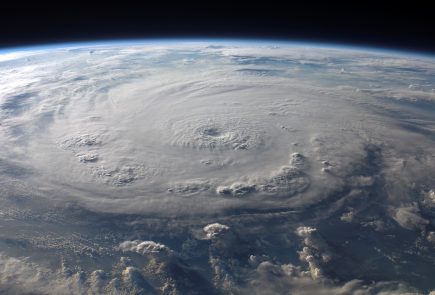Some of these shortcuts aren’t new to Windows 10 but some of them are improved with Windows 10. Your open windows can now be snapped in a 2×2 grid layout. To do so easily see the below shortcut keys.
- Windows Key + Left – Snap your current window to the left side.
- Windows Key + Right – Snap your current window to the ride side.
- Windows Key + Up – Snap your current window to the top.
- Windows Key + Down – Snap your current window to the bottom.

The task view screen has also been tweaked.
- Windows Key + Tab – This is your new task view screen. Instead of you having to keep the keys depressed the whole time you can let go and scroll through with your arrow keys. To switch your virtual desktop press “Tab” while in the task view screen to select the correct virtual desktop. Hit enter to open.

- Alt + Tab – It works the exact same way it always did. It allows you to switch between all the open programs. It does not include windows open in other desktop environments.

New to Windows 10 is the idea of virtual desktops. It’s something we’ve seen in many Linux distributions and Microsoft has finally jumped on the bandwagon. Here are the shortcuts that allow the utilization of this new feature.
Windows Key + CTRL + D – This creates a new virtual desktop and will open it.- Windows Key + CTRL + F4 – This will close the current virtual desktop. It’s worth noting that any open applications on that particular environment will be moved to the desktop environment preceding it.
- Windows Key + CTRL + Left / Right – This will switch you to the environment to the left or right respectively.

There are many other shortcuts to make life easier with Windows 10.
- Alt + F4 – Closes the active window.
- CTRL + Z – Undo an action
- CTRL + Y – Redo an action.
- CTRL + Comma – Allows you to view the desktop temporarily.
- ALT + Left or Right arrow key – Allows you to go back or forth through websites.
Do you use any of these shortcuts to save time? It may take some time remembering the keys to press but once you have that down it will cut down on the time spent moving your open windows around and navigating your Operating System.