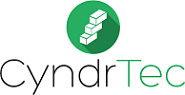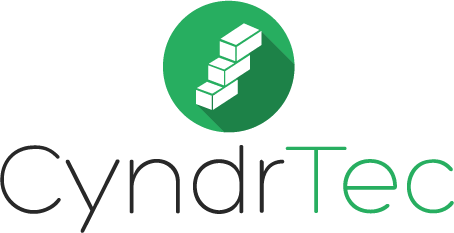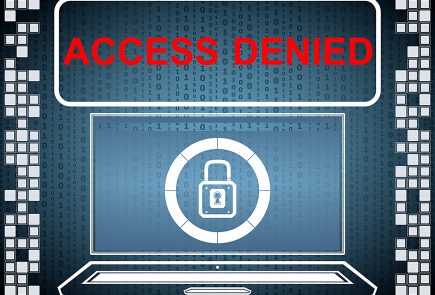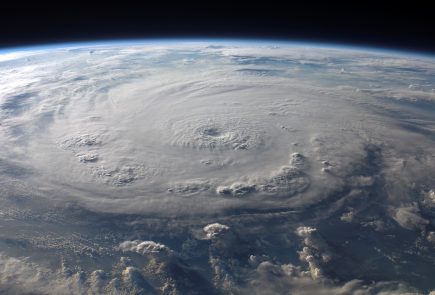While Solid State Drives are definitely a worthwhile investment they are not fail-proof, and failing SSD’s are not that uncommon and it’s always important to have backups in place for any system that houses important files.
Solid State Drives have a limited number of writes before they fail so here are some tips to maximize the life of your SSD.
Hibernation
The hibernation feature can hurt your SSD. It’s recommended to put the computer to sleep or shutdown instead. Hibernation works by writing your current session to the hibernation file whenever the computer goes into that mode (increased number of writes to your SSD). You can disable hibernation by opening the command line by clicking on the start menu –> typing “cmd” –> right click on command prompt and select “run as administrator” –> click OK on the prompt and type in the following
powercfg /hibernate off
This will disable hibernation and remove the file.
Search Indexing
There are two ways of performing this.
If you have an SSD and a regular hard drive you’ll want to move the Search Index Cache to the hard drive:
1.) Click on Start and type Indexing Options
2.) Click Advanced
3.) Click Select new and select a new location on your regular hard drive
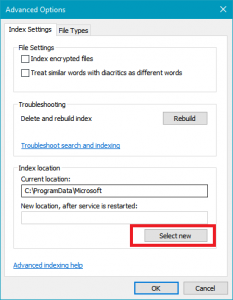
4.) Click OK and the service will restart and move the index to a new drive. Note: You may notice a decrease in system performance while it is rebuilt.
If you only have an SSD than you will want to disable Search Indexing.
On Windows 10 you will need to go to services.msc locate Windows Search in the list
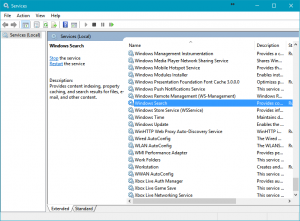
Next you will want to right click on Windows Search and select Properties
Under the General tab notice where it says Startup type:
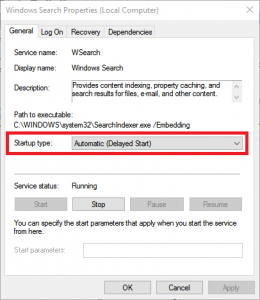
Open the drop down menu and select Disabled. Click Apply and restart your computer.
On Windows 7 it’s slightly different press the following keys to open the Run dialog
Windows Key + R
And type in the following
appwiz.cpl

This will bring up your programs and features box. Next you will want to select Turn Windows features on or off
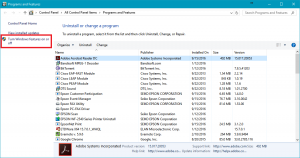
Scroll down until you see Windows Search and uncheck the box next to it. Click yes to the message that asks if you’re sure you want to continue. Click OK on the Windows Features page and a progress box will pop up. You will need to restart your computer to complete the process.
It’s also important to note that there are plenty of applications that cache your data to the drive causing frequent writes and rewrites two such programs are Firefox and Google Earth. In Firefox to minimize this type
about:config
in your address bar. We are looking for the paramater called
-browser.sessionstore.interval
which is set to 15 seconds by default. You may want to set that to 30 minutes to limit the amount of caching that occurs. These cache files allow you to open the browser to your previous session in the event of a crash but every 15 seconds is likely too often for most of us.
Do not Defrag your Solid State Drive. Ever.
If you are looking for a more in depth Solid State drive “tune-up” feel free to contact us at (843) 608-6560 or bring your computer in to have one of our certified technicians optimize it for a solid state drive so you can maximize the life of your drive.